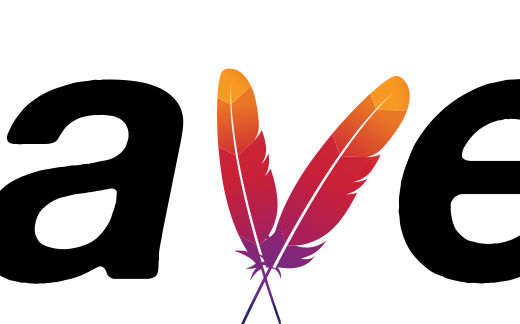The “Invalid CEN header” error in Maven typically occurs when there’s corruption in one of the files within the Maven repository. This error message indicates that the Central Directory structure of a ZIP file is invalid or corrupt. Resolving this issue involves identifying and fixing the problematic file or files.
Here’s a step-by-step guide on how to solve the Maven “Invalid CEN header” error:
- Clean Maven Cache: Sometimes, the error can be caused by corrupted files in the local Maven repository cache. Try cleaning the cache to force Maven to redownload dependencies from the remote repository. You can do this by running the following command:
mvn dependency:purge-local-repository
or
rm -rf ~/.m2/repository/path-to/invalid-artifact2. Update Maven Dependencies: Ensure that you’re using the latest versions of Maven dependencies in your project. Outdated dependencies may contain known issues that have been fixed in newer versions. Update your project’s pom.xml file with the latest version numbers for the dependencies and then run Maven to resolve them.
mvn dependency:resolve -U3. Disable Offline Mode: Maven has an offline mode that prevents it from connecting to remote repositories to download dependencies. If you’re experiencing the “Invalid CEN header” error while in offline mode, try disabling it temporarily. Open your Maven settings (settings.xml) and ensure that offline mode is set to false:
<settings>
...
<offline>false</offline>
...
</settings>
4. Verify Zip Integrity: Sometimes, the “invalid CEN header” error can be due to the JAR itself being corrupted. You can verify its integrity since JAR files are essentially zip archives:
unzip -t your.jar5. Report Issue: If you believe the error is due to a problem with a specific artifact or repository, consider reporting the issue to the maintainers of the artifact or the repository hosting service. They may be able to investigate and resolve the underlying cause of the corruption.
By following these steps, you should be able to resolve the Maven “Invalid CEN header” error and continue building your project successfully. Remember to perform clean builds after making changes to ensure that the issue has been resolved.