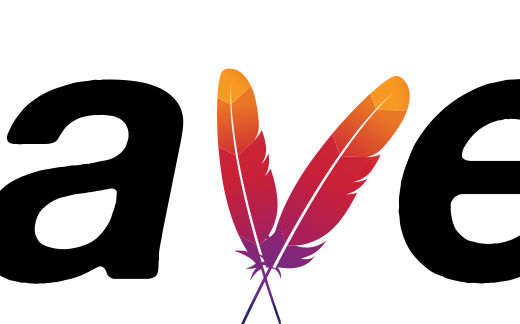Integrating PMD (Programming Mistake Detector) into a Spring Boot Gradle application can help improve code quality by identifying potential issues, bugs, and anti-patterns in the codebase. PMD is a static code analysis tool that scans source code for common programming mistakes and provides feedback to developers to help them write better code. In this article, we’ll explore how to integrate PMD into a Spring Boot application built with Gradle.
Step 1: Add PMD Plugin to Gradle Build File
The first step is to add the PMD plugin to the Gradle build file (build.gradle). This plugin allows you to run PMD checks as part of your build process. Add the following configuration to your build.gradle:
plugins {
id 'pmd'
}
pmd {
toolVersion = "6.33.0"
}This configuration applies the PMD plugin to your project and specifies the version of PMD to use.
Step 2: Configure PMD Rules
PMD comes with a set of predefined rules to detect common coding issues. You can configure which rules to apply and customize their severity levels. You can specify the PMD ruleset in your build.gradle file:
pmd {
ruleSets = ["java-basic", "java-unusedcode"]
ignoreFailures = false
consoleOutput = true
}In this example, we’re using the java-basic and java-unusedcode rule sets. You can customize the rule sets based on your project’s requirements.
Step 3: Run PMD Checks
Once you’ve configured PMD, you can run PMD checks using the Gradle command line:
./gradlew pmdMainThis command runs PMD on the main source set of your project. Similarly, you can run PMD on the test source set using:
./gradlew pmdTestStep 4: View PMD Reports
After running PMD checks, you can view the PMD reports to see the detected issues. By default, PMD generates HTML and XML reports in the build directory. You can find the reports in the following locations:
- HTML report:
build/reports/pmd/pmd.html - XML report:
build/reports/pmd/pmd.xml
Open the HTML report in a web browser to view the detailed analysis of your codebase and the detected issues.