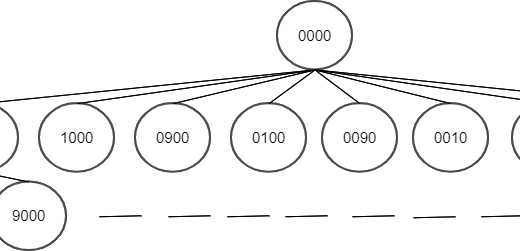Introduction:
As a developer, encountering unexpected errors is a part of the journey. One such error that can be particularly perplexing is the “sh: file size limit exceeded” error. If you’ve ever faced this issue while working on a project, you know how frustrating it can be. In this blog post, we’ll delve into what this error means, why it occurs, and most importantly, how to solve it.
Understanding the “sh: file size limit exceeded” Error:
When you encounter the “sh: file size limit exceeded” error, it usually happens when you’re trying to work with large files or processes in a Unix-like shell environment, such as bash or sh. The error message indicates that you’ve exceeded the system’s file size limit, which is set to prevent excessive resource consumption and to maintain system stability.
Common Causes of the Error:
- Large Files: One common reason for this error is attempting to manipulate or process files that are exceptionally large. The system’s default file size limit may not be sufficient for your task.
- Resource Constraints: If your system has limited memory or disk space, this error can occur when you’re dealing with processes that require more resources than are available.
- Configuration Limits: Sometimes, the error can be related to system-specific configuration limits, such as maximum file size or process size settings.
Solutions to the “sh: file size limit exceeded” Error:
- Check Resource Usage: First, assess your system’s resource usage using tools like
toporhtop. Ensure that you have enough available memory and disk space to handle your task. - Use ulimit: You can use the
ulimitcommand to adjust resource limits. For example, you can increase the file size limit using the following command:
ulimit -f unlimited