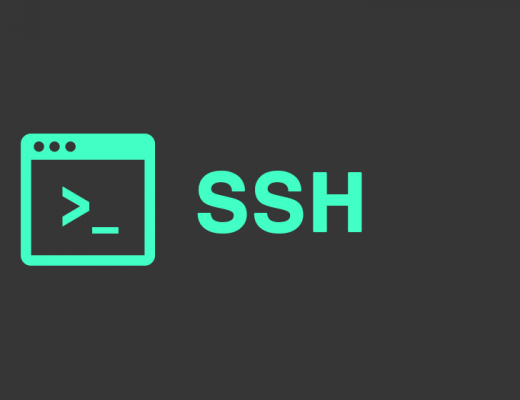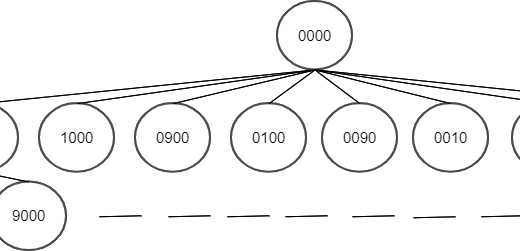macOS is known for its user-friendly interface and robust features, but sometimes you may encounter situations where you need to perform checksum verification using md5sum, a commonly used utility in the Unix/Linux world. In this blog post, we will walk you through the process of installing md5sum on your macOS system so you can verify file integrity with ease.
Step 1: Install Homebrew (if not already installed)
Homebrew is a package manager for macOS that makes it easy to install and manage various software packages, including md5sum. If you don’t have Homebrew installed, you can do so by opening your Terminal and running the following command:
/bin/bash -c "$(curl -fsSL https://raw.githubusercontent.com/Homebrew/install/HEAD/install.sh)"Follow the on-screen prompts to complete the Homebrew installation.
Step 2: Install md5sum with Homebrew
Once Homebrew is installed, you can use it to install md5sum. In your Terminal, simply run the following command:
brew install md5sha1sumStep 3: Verify Installation
To ensure that md5sum is correctly installed, you can run the following command in your Terminal:
md5sum --versionYou should see the version information for md5sum displayed in the Terminal, indicating that the installation was successful.
Step 4: Verify File Integrity
With md5sum installed, you can now use it to verify the integrity of files. To calculate the MD5 checksum of a file, use the following command:
md5sum /path/to/your/fileIf you want to hash a string you can use following command
echo -n "HelloBhanu" | md5sumConclusion:
Installing md5sum on macOS is a straightforward process when using Homebrew. Once installed, you can easily calculate MD5 checksums and verify the integrity of your files. This is especially useful when downloading files from the internet or sharing files with others, as it helps ensure that the files have not been corrupted during transmission. Enjoy the added peace of mind that md5sum brings to your macOS system