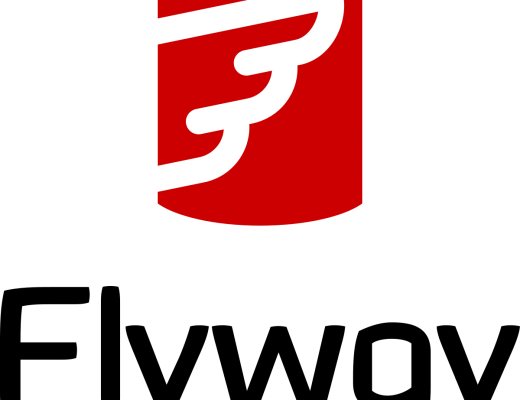Docker has become an essential tool for packaging and distributing applications. It provides a consistent environment for your applications to run in, ensuring they work the same way on your development machine, testing servers, and production servers. Micronaut, a lightweight Java framework, pairs beautifully with Docker to create portable and efficient microservices. In this blog, we’ll guide you through the process of Dockerizing your Micronaut application.
Prerequisites
Before you begin, make sure you have the following prerequisites in place:
- Micronaut Application: You should have a Micronaut application that you want to containerize.
- Docker Installed: Docker should be installed on your development machine. You can download and install Docker from the official Docker website.
Step 1: Writing a Dockerfile
A Dockerfile is a script used to create a Docker image. It contains all the instructions to build an image, including the base image, application code, and any dependencies.
Create a file named Dockerfile in the root directory of your Micronaut project. In the Dockerfile, you’ll specify your base image and copy your Micronaut application into the container. Here’s a basic example for a Micronaut application:
FROM ghcr.io/graalvm/jdk:ol7-java17 as graalvm
EXPOSE 8080
COPY build/libs/globalexception-0.1-all-optimized.jar app.jar
ENV JAVA_OPTS=""
CMD ["java", "-jar", "app.jar"]Step 2: Building the Docker Image
Navigate to your project directory in your terminal and execute the following command to build a Docker image:
docker build -t micronaut-app .Step 3: Running the Docker Container
Once the image is built, you can run a Docker container from it:
docker run -p 8080:8080 micronaut-appPR: https://github.com/cw-bhanunadar/Micronaut-playground/pull/11/files
Incase of any changes in your repository, you need to build the project again and have to repeat the step 2 again.