One of the ways to access a remote server is using a ssh with password and another cool way is to use public-key authentication where you don’t need to type a password along with that we store necessary details in ~/.ssh/config so that with minimal keystroke we will be able to access the remote server.
What all things need to be done for that:
- Create a public-private key pair
- SSH into the server using a password add the public key of your PC to ~/ssh/authorized_keys of the server
- Update your PC’s ~/.ssh/config file to store important details like IP, username.
STEP 1: Create a public-private key pair using the following command.
ssh-keygen -t ed25519-t is an option that allows us to select the algorithm to generate public-private key pair. You can use RSA, DSA, etc. I have used ed25519. If you are interested to go into algo details. please refer this article.
STEP 2:
Copy the public key, you can find the public key at ~/.ssh/id_ed25519.pub . The file name will be different if you are using another algorithm, just make sure you pick a file with *.pub extension.
cat ~/.ssh/id_ed25519.pubCopy the output of that command and SSH into the host machine using the password. Example command
ssh username@hostname -p portNumberThen you have to type your password. Once done you are logged into the server. Now add your public key to the host’s authorized keys
vi ~/.ssh/authorized_keysThis will open the file in vim, copy your public key here. This will tell the server whoever holds the private key of this public key is a trustable entity.
Step 3: Configuring ~/.ssh/config file
We will use this file so we don’t have to type the entire username hostname and port number whenever we do ssh.
vi ~/.ssh/configAdd the following lines to the file
Host {alias}
Hostname {ip/hostname}
User {username}
Port {portnumber}
IdentifyFile ~/.ssh/id_ed25519Example:
Host bhanu
Hostname blog.bhanunadar
User bhanu
Port 2700
IdentifyFile ~/.ssh/id_ed25519Once done save this file.
Step 4: Now do ssh
ssh bhanuVoila!!! no need to remember the port, hostname, and password.
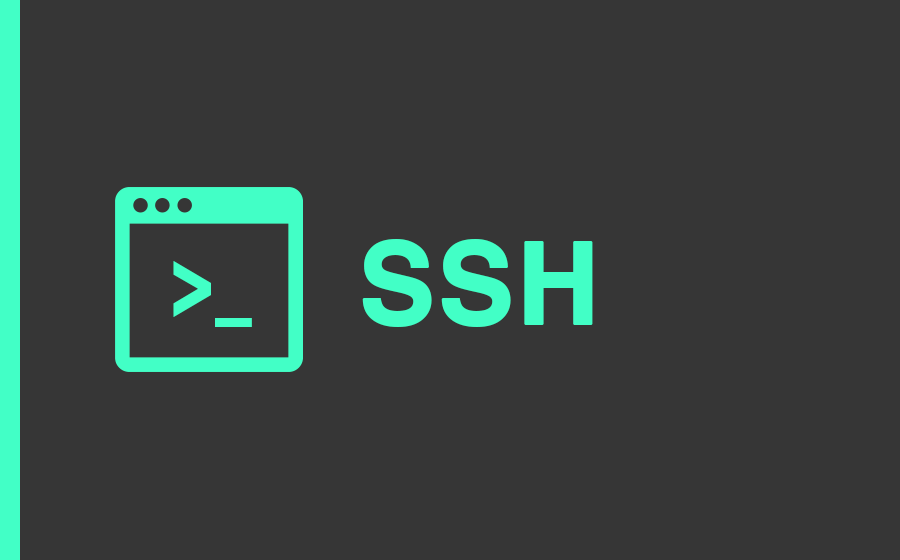
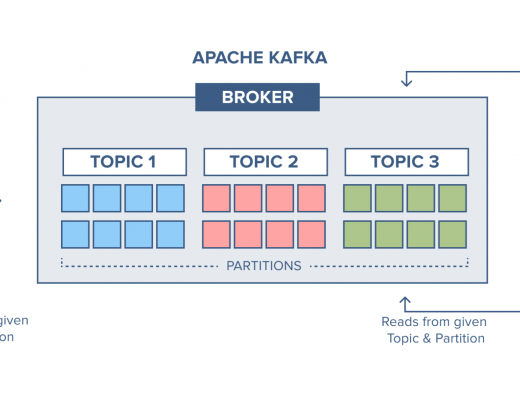
+1 for adding the config details for SSH.
That part some how is missed by most tutorials.
One suggestion that I have is, add your ~/.ssh/config file to some git repo.
You can then keep track of it across your devices
Well that’s a good idea, will try that